
We are proud to announce a new software version for your Network Station. This update brings important improvements to your platform.
These release notes accompany the Network Station Software Release 9.0.
We modified the data structure of the System Log to make more room, occupy less disk space and improve performance.
This update has significant database changes that require previous data to be removed.
Before installing the update, if you want to keep a copy, run a backup or, when possible, export the data to Excel.
The organization is vital to your success in your personal and professional life. On the other hand, disorganization can lead to confusion and waste of time. Network Stationhelps you to create a clear and organized structure through the use of folders and subfolders. In so doing, you will be able to find all of the similar contents together, and it will be easier to keep them organized in the long run.
NEW! At the System level, we integrated the possibility to create folders and subfolders to better organize the list of your resellers. For easy use and faster research, you can create folders and group the resellers by area, by importance, by type, by topic, etc.
These folders are not mandatory.
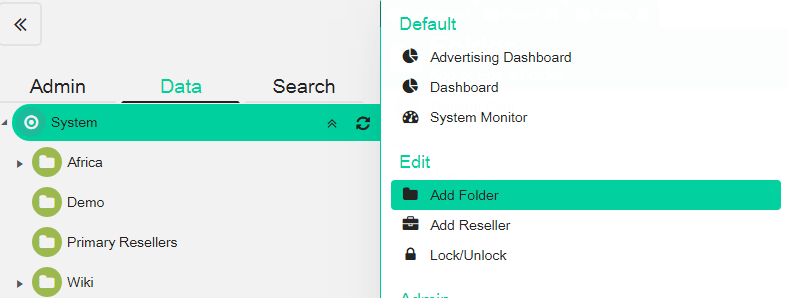
Folders can also be entered later to rearrange the data. Use the Cut and Paste command to move an existing reseller.
The simplest and easiest way to share a video is to upload the file into Network Station.
In most cases, YouTube is the most popular option. However, depending on your goals, it may not be the best choice, especially if you’re running a business and want to deliver high load speeds and uninterrupted access.
This feature is available in the templates and Ad campaigns. From the Intro Type dropdown, choose Upload MP4 Video from file.
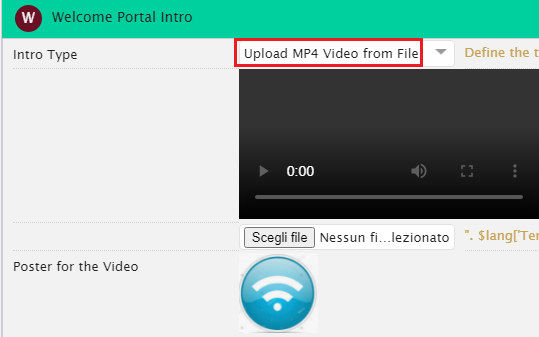
You can find a new Edit button close to fields dealing with Templates, Products and Product policy as Shown Figure Template in the Domain.
If you click it, it will open the template or product without having to search for it.
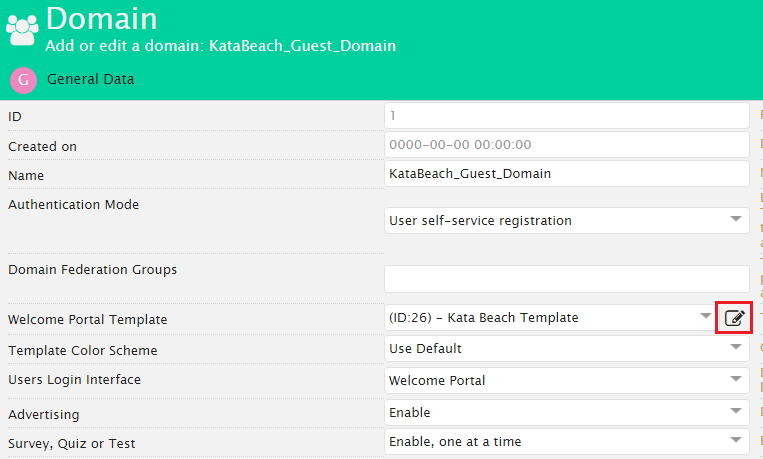
When adding system users accessing the backend, some personal data like first and last name, email address, phone number may be typed.
We added the possibility to enter a Privacy Policy and Terms & Conditions to be accepted before gaining access to the platform.
In some cases, businesses have to follow laws specific to states or regulations specific to industries. So we created the ability to enter Privacy Policy and Terms & Conditions statement at different levels, to be accepted by Admins and Resellers and by Managers.
To be accepted by admin and reseller system users
To be accepted by manager system users
We added a field where you can define the expiration date of the password. When users log in, if the password has expired, they are required to enter the new password.
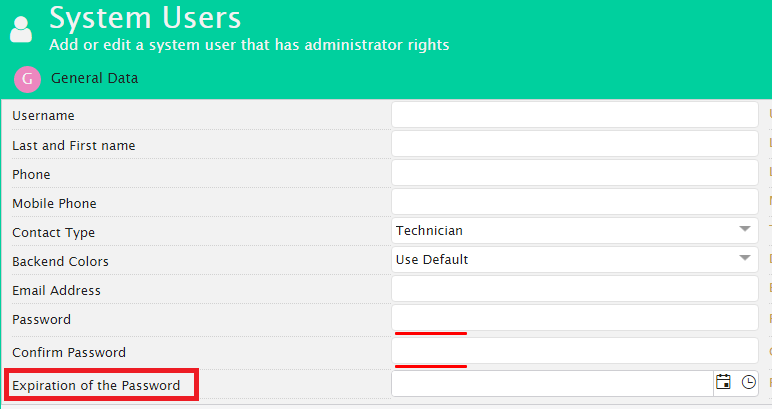
We added new charts as shown Figure Charts In the Gateway Dashboard
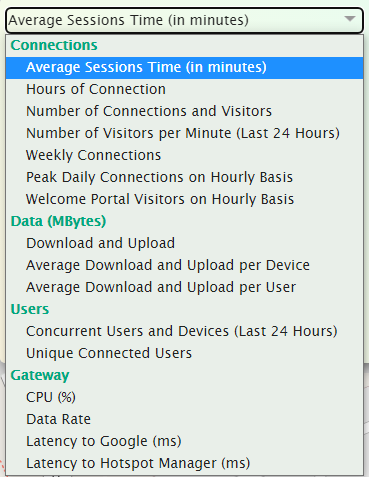
In a world where accessing the Internet through wired connections can be challenging, Network Station constantly innovates to offer you unique solutions. We aim to provide essential tools to simplify the transaction process and grow one’s business. The implemented changes will guarantee your customers a fully optimized mobile experience through which they will be able to purchase their WiFi plans.
The platform already supports the most common payment gateways, including PayPal, Stripe, 1For You, Pesapal, etc. Now, at the system, reseller and manager levels, Network Station integrates also Safaricom M-Pesa and WAAFiPay.
NEW! Safaricom M-Pesa. Dedicated to payments in Kenya, this gateway requires a simple registration at https://developer.safaricom.co.k. After registration, you will be able to create your test App for payments.
NEW! WAAFiPay. We integrated this gateway for payments in Somalia. Opening an account on https://waafipay.net will enable you to accept payments via WAAFIPay.
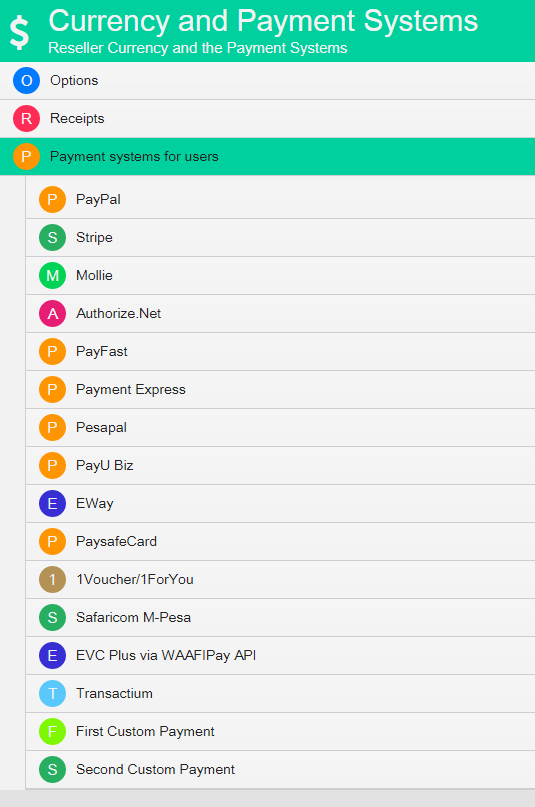
In the System Settings, it is now possible to define the minimum default complexity rule for the passwords for guests, common to all domains.
You can also define a specific password complexity at
NEW! In the form that requests data to users when registering, if planned, they must also enter the password confirmation. We implemented the change in order to avoid typing errors.
NEW! In users data, a field has been added which defines the expiration date of the password. When users log in, if the password has expired, a password change is required.
NEW! Likert Scale. We introduced a new feature allowing you to define an image for each defined answer freely. This option will simulate a Likert scale survey.
This question type encourages people to actually answer, as they are easy to complete and do not force guests to express an either-or opinion. In so doing, you will get more reliable data, which will be also easier to analyse. A Likert scale survey will allow you to capture the complexity of people’s attitudes, giving you deeper insights into what people are thinking and feeling. That’s what you need to give your clients what they really want.
NEW! The system can now recognize if users have already filled out a survey, even when they did not register or connect. As a result, you will be able to request the compilation once or after x days. So your customers will never be bothered by the umpteenth request to fill out a survey they have actually already filled out.
NEW! Password for System Users. It is now possible to define the expiration date of the password for administrators, resellers and managers.
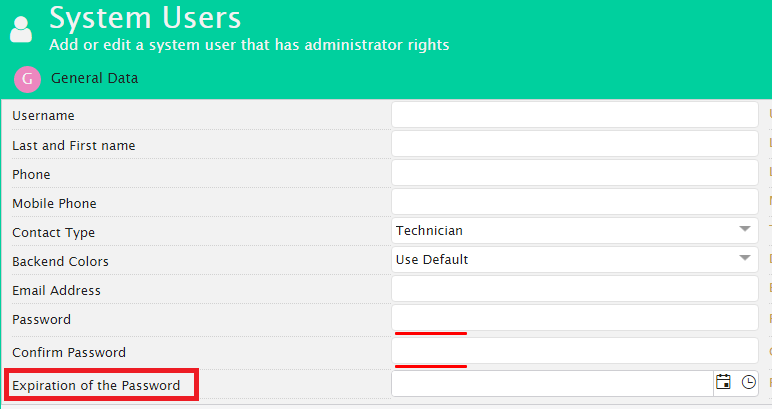
NEW! SSL Certificates. It is now possible to define who issued the certificates, choosing between “Certification Authority” and “System (Let’s Encrypt)”. As a result, the authenticity and trustworthiness of your website, domain or organization will be guaranteed so users know exactly who they’re communicating with online and whether that entity can be trusted with their data.
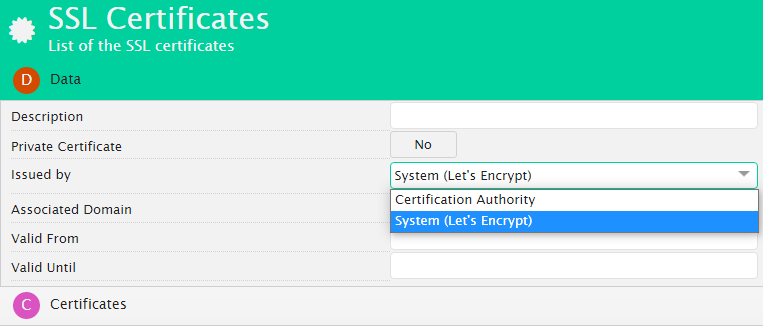
NEW! We added the “Aruba Instant On” gateway type. Just pay attention as Aruba Instant On has many limitations.
NEW! We changed the Mikrotik scripts creation to set the correct country with Frequency Mode to Regulatory Domain so as to comply, by default, with the regulations of the country where the gateway or access point is installed.