
Pages that, thanks to graphic and numeric tiles, depending on the context of the data that has been selected in the tree view data, allow you to view a summary statement about the status of Network Station.
Tiles contain a title, a subtitle, a graph or textual information, numeric or tabular. The values they contain can be counted, with the trend of the period selected by pressing the “Refresh” button in the command bar comparing the same number of days prior to the start date of the period or in real-time (CPU load, network traffic; RAM used; free disk space).
Composing the tile as a puzzle is made of various types of dashboards: System, advertising, reseller, manager, domain, user, surveys, quizzes or tests.
In the System, “ The Reseller“, “ The Manager” and “ Domain” dashboard, the “” button allows displaying more tiles while the “” button allows reducing the number of tiles, speeding the uploading.
Network Station uses a caching system to limit queries to the database. The values of the tiles are updated after one day after the last query. By pressing the “Refresh” button at the top right, you force the data loading without using the cache and waiting one day. By pressing the “Refresh” button it also recalculates the values based on the chosen period.
It examines the various types of tiles that make up the dashboard.
Warning! The values depend on firstly by user role, and then from the context in which they appear. For example, if you click the “ System” branch, it shows the data of the entire system while if you point a reseller, it shows only the data that depend on the latter.
The following is the list of types of tiles:
| Appearance | Description |
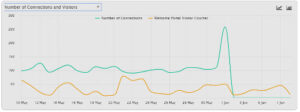 |
The main chart
Advertising:
Connections
Data (MBytes)
Sales
System
Family DNS
Surveys
Users
Gateways (just for MiktroTik)
Access Points (just for MikroTik) The chart type can be selected by pressing the or buttons. Instagram has been maintained for compatibility with previous versions where it was still possible to log in with this social network |
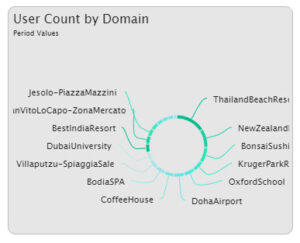 |
Count of users per domain |
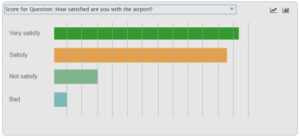 |
On the dashboard of the surveys, quizzes or tests, it counts the responses for every single question. |
| Users |
Count of users connected |
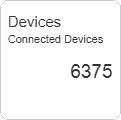 |
Count of devices connected |
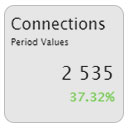 |
Connections The value is updated every four hours, in order to avoid heavy queries to the database that might slow down the system. |
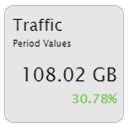 |
Traffic The value is updated every four hours, to avoid heavy queries to the database that might slow down the system. |
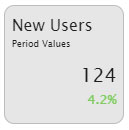 |
New users |
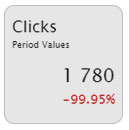 |
Clicks |
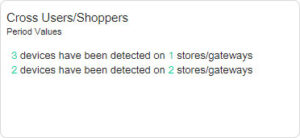 |
Users/Customers on multiple gateways |
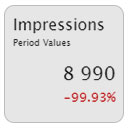 |
Impressions |
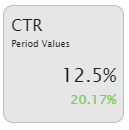 |
Clicks Through Rate |
|
Amount of not Activated Cards |
Amount of sales generated by cards not yet activated. |
|
Amount of not Activated Vouchers |
Amount of sales generated by vouchers not yet activated. |
|
Sales from other methods |
Amount of sales generated by payments made through payment gateways, assigned by the backend, etc. |
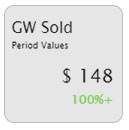 |
Total Sales Represents the sales amount during the selected period and per cent trend compared to the same count of days that precede the period’s start date. |
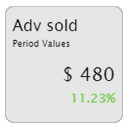 |
Advertising Sold |
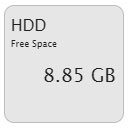 |
Free/Total HDD Free and total hard disk space for data. Warning! With little space available for data, there may be problems in database data, backups, restores, saving user traffic logs, etc. Real-time value. |
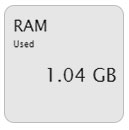 |
RAM Real-time value. |
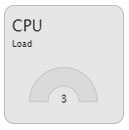 |
CPU Real-time value. |
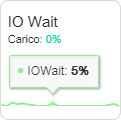 |
IO Wait A high value indicates that there are probably disk saturation problems. |
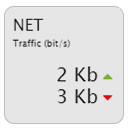 |
NET In the reseller dashboard, it represents the total traffic of the network interface card and not specific. In the PPPoE user dashboard, it displays the user data rate. |
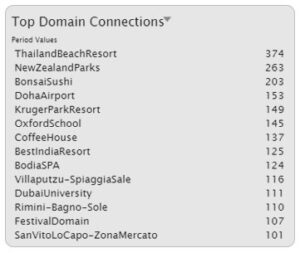 |
Top Domain Connections
Warning! The data per day of the week reproduced on a compressed period (in base to the value defined in “System Settings” in the “Keep detailed Logs for” field) are not correct because they are grouped. |
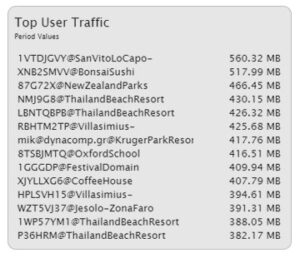 |
Users with the most traffic |
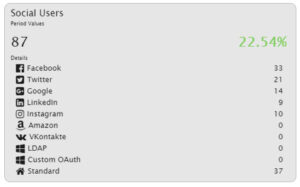 |
Social Users In the details are shown the number of users who have been registered for each social network in the selected period. Scrolling with the mouse over the rows, you are displayed the trend percentage compared to the same number of days preceding the period’s start date. |
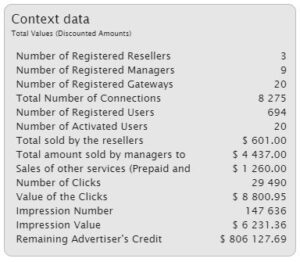 |
Context data |
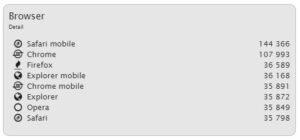 |
Browser |
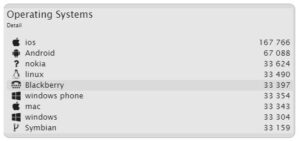 |
Operating systems |
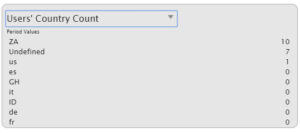 |
Count of the number of users per grouping of the selected period. |
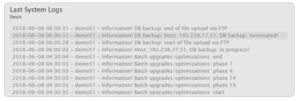 |
The last system logs |
|
Map |
|
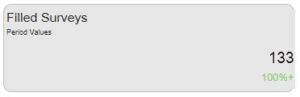 |
Filled out surveys, quizzes or tests |
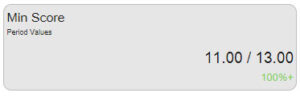 |
Minimum score of the survey, quiz or test |
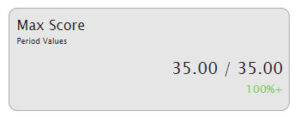 |
Maximum score of the survey, quiz or test |
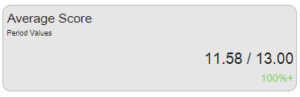 |
Average score of the survey, quiz or test |
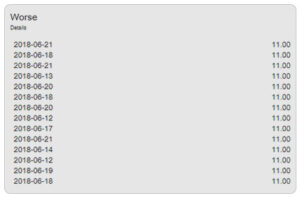 |
List of the worst results of surveys, quizzes or tests |
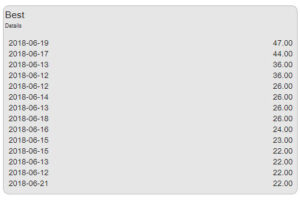 |
List of the best results of surveys, quizzes or tests |
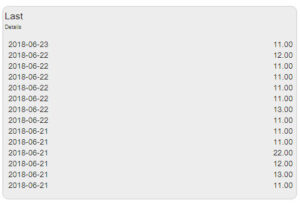 |
List of the last fourteen filled-out surveys, quizzes or tests |
|
Family DNS: Queries |
|
|
Family DNS: Blocked |
|
| Family DNS: from Cache Displays the count of cache responses sent by the Family DNS during the last 24 hours. |
|
| Family DNS: Blacklisted Displays the count of queries blocked by the Family DNS during the last 24 hours due to the blacklists enabled. |
|
| Family DNS: Response Time Displays the average response time of the Family DNS over the last 24 hours. |
|
| Family DNS: Cached Domains Displays the maximum peak of the Family DNS cached domains during the last 24 hours. |